How to recover the titles of deleted or private YouTube videos
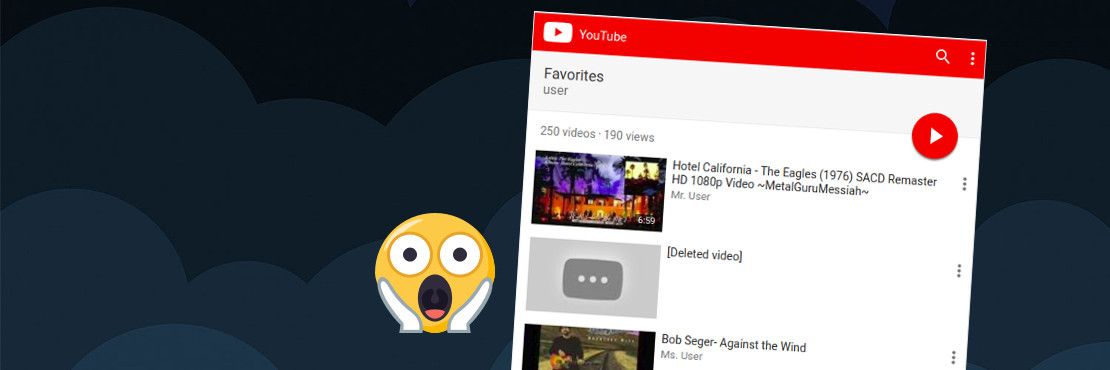
- • Updated: November 2020
- • Created: April 2018
- • 3min read
- • 591 words
Are you fed up with [Deleted Video] entries on your YouTube playlists?
If videos get deleted or set to private on YouTube, you don't see the titles of these videos in your playlists any more.
These videos just show up as [Deleted Video] or [Private Video] on your playlists:
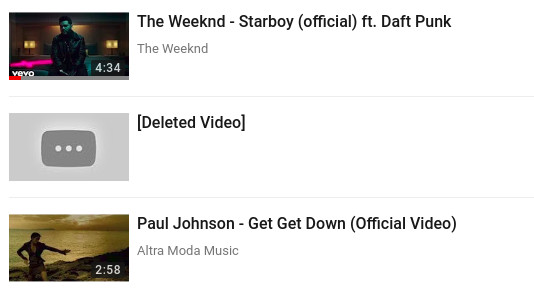
Which video was it? It's annoying, isn't it?
Today you're going to see how RecoverMy.Video helps you to recover the titles of such deleted or private videos on your YouTube playlists.
This is how it works:
Create a free account on RecoverMy.Video
Just go to the RecoverMy.Video homepage and press the blue Create free account button.
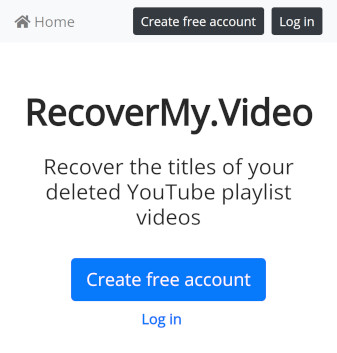
Connect your YouTube channel(s)
After you've created your account, just log in. You'll be forwarded to the channel manager. Click on "Click here to add a YouTube channel" to connect your YouTube channel(s).
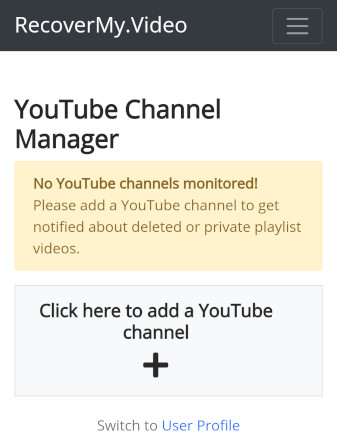
A Google login dialog appears:
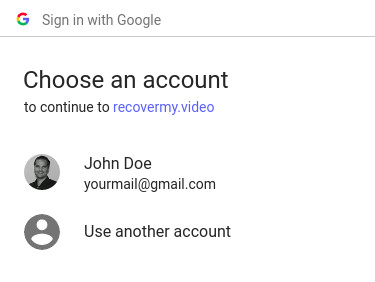
Choose your Google account which you use to log in to YouTube. Afterwards this dialog appears:
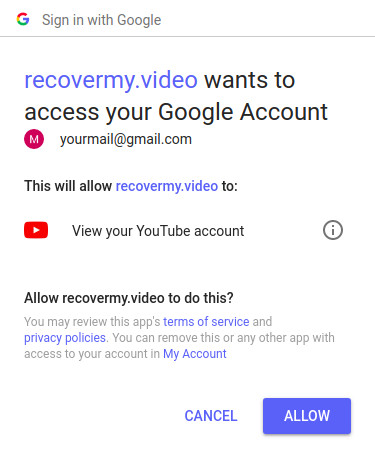
To recover the titles of your deleted YouTube videos, you have to give RecoverMy.Video the permission to "view your YouTube account".
Click the Allow button.
Now your YouTube channel is connected and RecoverMy.Video is able to fetch the titles of your playlist videos and stores them in its database.
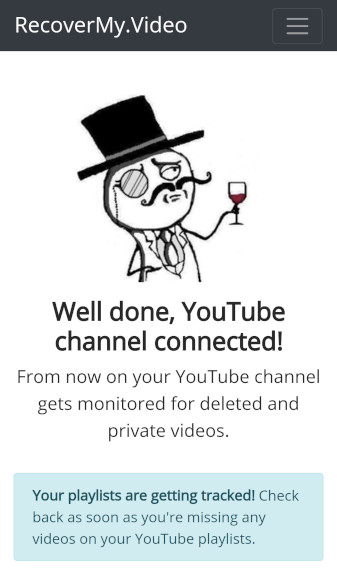
You can check your connected YouTube channel(s) at any time by using the channel manager. If you want to stop monitoring and revoke access permissions to a YouTube channel, just click on the unlink icon of your channel.
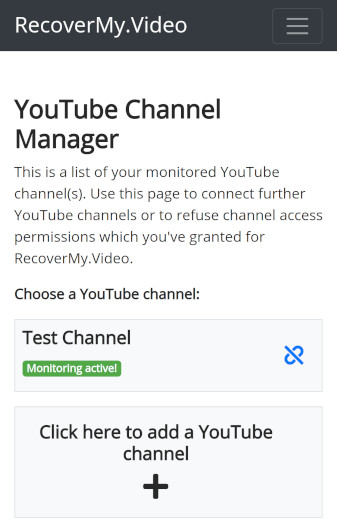
Click on the channel to see its monitored playlists, recovered videos and other information.
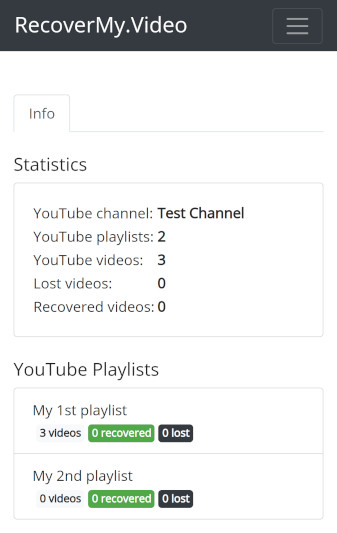
That's it!
From now on your YouTube channel playlists get monitored for deleted or private videos.
Okay, demo time!
Let's see how RecoverMy.Video works by an example. Let's say you have following video on one of your YouTube playlists:
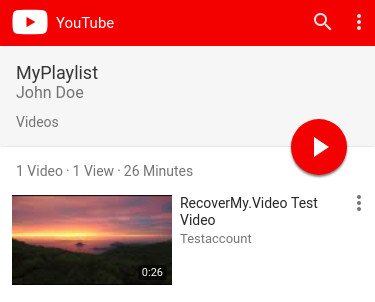
Now let's delete the video so that it appears as a deleted video on your playlist:
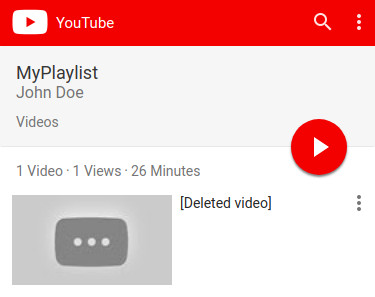
After the next YouTube sync (which happens about once a week) the deleted video shows up on the "New" tab:
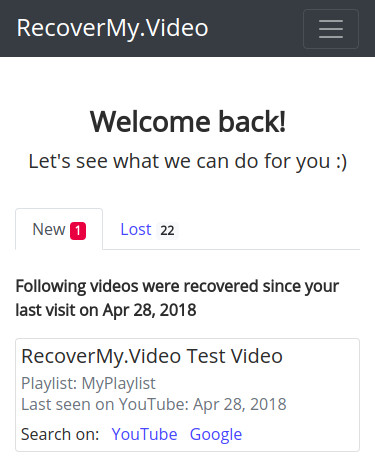
Here we go! RecoverMy.Video shows you the title of the deleted video.
There are also 2 links (YouTube and Google) which might come in handy. Both links open a new tab and show you the search result pages of the corresponding search engine.
By using these links, it's a no brainer to search for an alternative video.
Now you might wonder what's hidden under the "lost" tab?
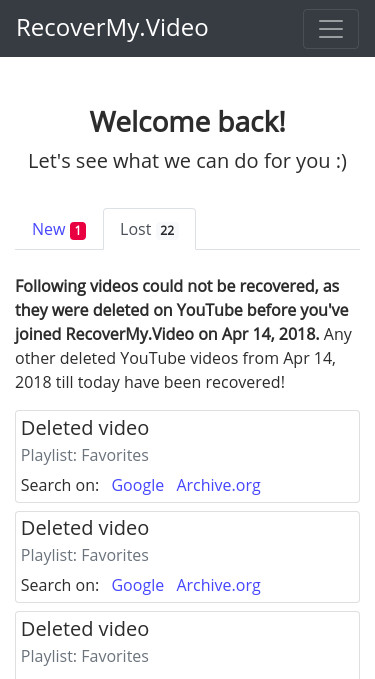
The "lost" tab contains all videos which already have been deleted before you've logged in to RecoverMy.Video for the first time.
But "lost" doesn't mean necessarily "lost":
By using the "Google" and "Archive.org" links, you're able to search for these videos by their YouTube-IDs.
In many cases you will find out the titles without any problems.
That's all, folks!
So far I've got much positive user feedback!
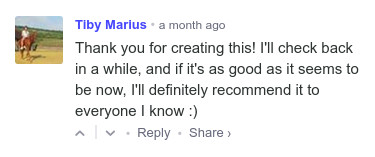
Now it's time to recover YOUR deleted playlist videos!